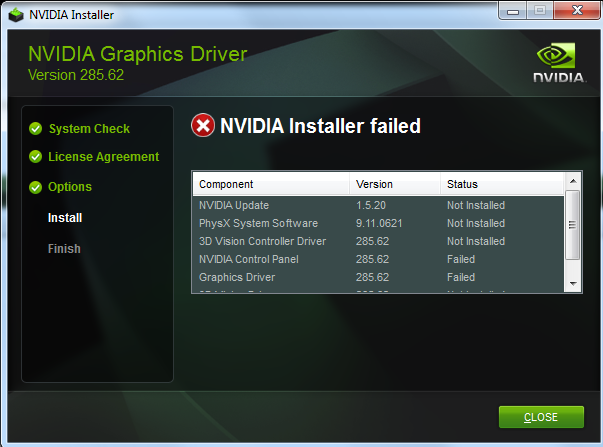 So a long time ago, which was approximately about last week where bad luck arrived in three, I came across this fantastic error message you see over there.
So a long time ago, which was approximately about last week where bad luck arrived in three, I came across this fantastic error message you see over there.
It popped up right after the NVIDIA setup failed to install the drivers on several different high-end systems that I was working on for no apparent reason. So, like a true leader of the Dothraki and as a Skyrim survivor –I relaxed, took three deep breaths, stretched my fingers and hamstrings followed by a proper posture squat, I then fired up setup.exe again.
I immediately got same log that read “NVIDIA Installer failed” again –and none of the NVIDIA driver components were installed to replace the basic Window driver. See, that totally sucks because if I ever wanted a random generic video card, I’d just use the integrated GPU and call it a great life; rather than burning through a few $400’s for these GTX’s. In a sudden flashback, I was pretty sure that this is karma serving justice at me for not letting that guy merge into my lane on i-95 last week.
However, I quickly recomposed myself. The troubleshooting took places along with many of hours of frustration –where it should have been remedied by NVIDIA or Microsoft themselves in the first place. Several searches from Google and Bing return similar problem everywhere. It does not matter if it’s a GTX 460, GTX 570 or the new GTX 950, GTX 1080, etc.. the damn installer just won’t install. At this point, I think it’s possessed. On the other hand, Windows being a difficult teenager, wouldn’t even bother to give a second try at the very certified driver that it has just directly obtained from the Windows Update itself. Such a phase.
Fortunately, my CPG team got the best and most qualified tech staffs in the world and together we were able to troubleshoot this problem in no time (2 years). Since you’re first time here, I’ll show you a sneak peek of how our early interview process looked like before we were hired:

Essential Things To Check
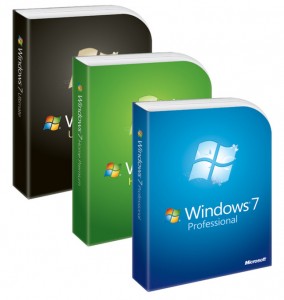 First thing first, be sure Windows is running on the latest Service Pack. Windows 7? Get SP1. Windows 8? Get 8.1. Windows 10? ..Crap.. well, check anyway because this should not happen on Windows 10. But I’m not surprised if it does.
First thing first, be sure Windows is running on the latest Service Pack. Windows 7? Get SP1. Windows 8? Get 8.1. Windows 10? ..Crap.. well, check anyway because this should not happen on Windows 10. But I’m not surprised if it does.
We all know that this is a complicated relationship between NVIDIA and Microsoft and all but unfortunately you and I are caught up in the crossfire –which should have been a problem of AMD since they came up with the term Crossfire in the first place. But well, NVIDIA holds the honor. Anyway, these are the few forms of the error:
- Error Code 28
- Driver cannot be installed

- No Hardware Specified
- System keeps rolling back to Standard VGA Adapter driver after restart, etc…
- Make sure on-board graphics chipset is deactivated and BIOS is set to use current discrete video card as main.
- Make sure your motherboard BIOS is running the latest firmware.
- Hard Drive is not too full. There were many cases when NIVIDA setup could not extract the packet into the Temp folder because the target drive was packed.
- Antivirus program or Firewall should not give any issue but it’s worth some attention. Disable it just in case. Don’t forget to enable it the next time you browse
brazzerthe Internet. - Try your video card on a different PCIe slot or different computer to see whether the same issue occurs. You may find a way to rule out the possibility that the motherboard or the video card is defective.
- Run a quick file system check using the command sfc /scannow to make sure the Windows core has not been altered or violated.
Method I : Manually Update Driver Through Device Manager
This is the most simple fix. Sometimes it works like a charm, other times it’s a miss. Like the first date. Or first bathroom after the tacos.
- Right click and use Update Driver Software on the Display or Standard VGA Graphics Adapter from your device list.
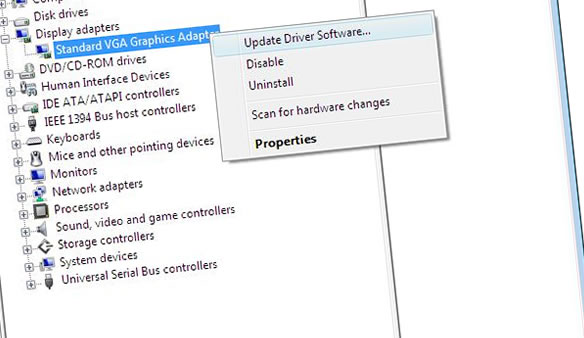
- Point to the path of the extracted NVIDIA driver folder (eg. C:\NVIDIA\DisplayDriver\xxx.xx\windows_version\English\Display.Driver). If this folder does not exist, you have never run the installer before.
Restart PC as soon as it’s done.
Proceed to run the NVIDIA installer once again as usual if the video card has been successfully recognized. In case nothing happens or the system still identifies the video card as a generic device, you have to move on to the next step.
Method II (Follow each step carefully)
A. The complete removal of all NVIDIA driver files from the System
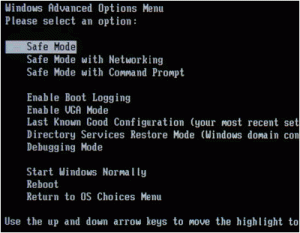 Install Driver Sweeper.
Install Driver Sweeper.- Apply Take Ownership to Registry (this registry hack is pretty useful for other situations, too; such as when you cannot delete a file or do not have access to old porn folder due to permission issue).
Restart PC and get in Safe Mode (press F8 after initial POST).
Delete these following NVIDIA Driver data supplied from Windows Update if existed (right click on the folders and choose Take Ownership if the system does not allow you to remove them) :
- C:\Windows\System32\DriverStore\FileRepository\nvdsp.inf–xxxsomethingxxx
- C:\Windows\System32\DriverStore\FileRepository\nv_lh–xxxsomethingxxx
- C:\Windows\System32\DriverStore\FileRepository\nvoclock–xxxsomethingxxx
- C:\Program Files\NVIDIA Corporation\
- C:\Program Files (x86)\NVIDIA Corporation\
Now also fire up Driver Sweeper and delete everything else that is related to NVIDIA. Restart the PC after the process is completed.
B. Perform a Clean Installation under Super User Role
- Download and extract PStools.
- Move the PsExec.exe file into your C:\Windows\System32\ folder.
- Press Windows key + R and type the following command into the message box. Be sure to replace the path accordingly to your own reference:
- After the License Agreement screen, choose Custom instead of Express installation.
- Now you can check Perform a Clean Installation and uncheck NVIDIA Update.
Continue on until the setup process completes. Restart the PC and you should have your video card working properly upon the next load.
Leave us a comment whether this has or has not solved your issue. Some of our readers are like, geniuses, and have pretty good advice that works for them so it may work for you. So be sure to go throught the comment section below for more solutions.
If nothing works, perhaps you could still try Method III.
Method III (do at your own risk)
Step 1: Clean up workspace.
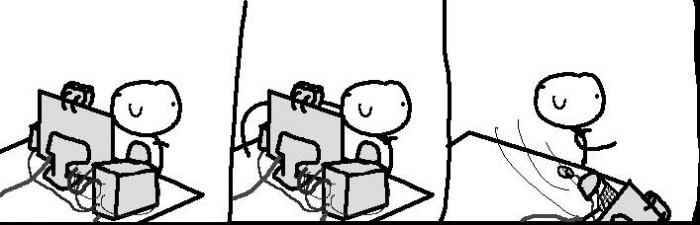
Step 2: Go Luke Cage.
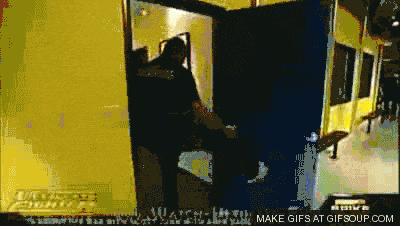
Step 3: Arrive at the dark side.
- Powered by 7nm Radeon RDNA architecture
- Accelerated Game Fidelity with Radeon Image Sharpening & FidelityFX
- Immersive Gaming Experience with FreeSync & FreeSync 2 HDR technology
- WINDFORCE 3X with Alternate Spinning Fans & Direct Touch Copper Heatpipes
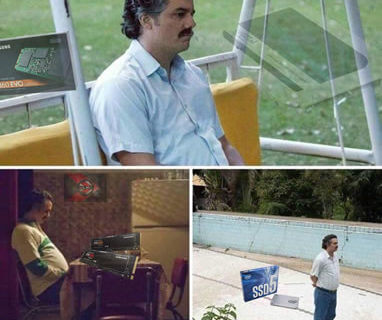 Samsung 860/970 Series vs. Crucial MX500, Intel 545s, OCZ TR200 and Sandisk Ultra 3D
Samsung 860/970 Series vs. Crucial MX500, Intel 545s, OCZ TR200 and Sandisk Ultra 3D
--...During sequential writes, the TR200 manage to have a heart attack and come out worse than its predecessor. Maybe it was seeing things..
 The differences between EVGA W, B, BT, BQ, B3, G, G+, GQ, GS, PQ, P2 and T2 Power Supply
The differences between EVGA W, B, BT, BQ, B3, G, G+, GQ, GS, PQ, P2 and T2 Power Supply
--...So EVGA boss wakes up one day and asks the ultimate question: how can we cause chaos? And the severely under-paid marketing intern probably answers:..

I have been trying to install the Nvidia software for over a month to no avail. I wish I had seen these comments before. I closed Comodo and ran the install and it worked perfectly!
Hello Andy. I tried all of your methods and the driver is successfully installled.
However, i get this message “Window has stopped this device because it has reported problems. (Code 43)”
Closing Comodo did it! TKS
This worked! Awesome, thank you so very much.
It worked man, thanks you very much !
Tickety boo!
Just a note: the folders in FileRepository may vary, I encountered files starting nv_disp… and nv_lh… and no nvoclock (maybe because I’ve got a cheap GT 610) on Win7. I also found that despite other reports the combo of avast and comodo weren’t a problem. YMMV.
I recently upgraded to Windows 10. Once done I noticed Sleep Mode was disabled. Running “powercfg -a” from a command prompt indicated the issue was with the Graphics card. I went to Windows Update and noticed there was an update forthe Nvidia GT9800 driver. However when I went to install it, it failed. My problem was COMODO (thanks DR EW). Once I deactivated it (I disabled all its protection options and then EXITed it) the install worked to completion. I installed using the Windows (10) Update. The Device Manager->Display Adapters now shows the 9800 adapter. And when I right click on the desktop I get an option for the Nvidia Control Panel. And, Sleep model is also enabled.
Thank you and DR EW for the comment. I’ve successfully the graphics driver after disabling and exiting comodo.
Same here, thanks – didn’t have to update my win7, didn’t have to do anything else. Just shut down my Comodo antivirus/firewall completely, ran the NVidia installer (custom; uncheck all but the graphics drivers; do clean install), and it all worked after failing miserably on various attempts while Comodo was running. Despite the “clean install” option, my settings were all kept. If you’re forgetful like me, write yourself a README.txt file in the directory where you store your nvidia driver downloads, so that it doesn’t take an hour each time to update a stupid graphics driver ;-)
ty sooooo much! it was the f*cking COMODO… I HATE IT, so many hours lost trying various fix…
thanks again!
Hi,
It works for me with windows 10. It gave me very hard time. Thank you for solving it.
I got the issue with my both VGA cards (built in and GeForce 470) enabled but the Geforce is the active. I later disabled the built in adapter with no hope. I intermittently got the driver defined but later it just either disappears or moves to be a microsoft driver.
I also read somewhere I had to disable the windows update for the Nvidia (There is a microsoft tool where I can disable some updates) and during applying this fix those updates were disabled.
Thanks again.
Am
As of November 17th, 2015 there IS no Windows 7 SP2. SP1 yes but not, by name SP2. Per Microsoft’s website:
Service Pack and Update Center
Get the latest service pack or update for your version of Windows
A service pack (SP) is a Windows update, often combining previously released updates, that helps make Windows more reliable. Service packs, which are provided free of charge on this page, can include security and performance improvements and support for new types of hardware. Make sure you install the latest service pack to help keep Windows up to date. Service packs take about 30 minutes to install, and you’ll need to restart your computer about halfway through the installation.
The recommended (and easiest) way to get updates such as service packs is to turn on Windows Update for Windows 8.1, Windows 8, Windows 7, and Windows Vista, or Automatic Updates for Windows XP, and let Windows notify you when the updates you need are ready to install. In Windows 10, updates are automatically downloaded unless you’re using a metered connection. Learn more about keeping Windows 10 up to date.
Learn how to identify what version of Windows and service pack you’re running
Windows 10 Windows 8.1 Windows 8 Windows 7 Windows Vista Windows XP
Get the latest service pack for free
The latest service pack for Windows 7 is Service Pack 1 (SP1).
Learn how to get the right service pack for Windows 7 installed automatically today with Windows Update (recommended).
Get SP1 (advanced)
Support for Windows 7 RTM (without SP1) ends on April 9, 2013. Learn more
What’s included
What’s included in Windows 7 Service Pack 1 (SP1)
Troubleshooting
Troubleshoot problems installing a service pack for Windows 7
Thanks Andy. This solved my issue too.
My problem was comodo. I tried disabling firewall and anti virus but it still failed. I had to shut comodo down completely for the install to work. I’ve been having issues with comodo recently.
That dreaded COMODO. It has caused me much grief, but now I start to remember.. disable and shutdown comodo completely and install. It worked like a charm.
Method 2 A worked for me, ily so much
Hi, I’m trying to perform a clean installation under super user method, and when I go to enter the command, what do I put for windows_version?
Simnply open up the NIVIDA folder on your system drive and follow the path to find out.
Method 1 worked for me. Disabling Comodo was the trick I think.
When my Alienware Restarted (or tried) I got blue screen error!!! HELPPPPPP
Turning off my firewall and antivirus (Comodo) fixed it for me. I like Comodo a lot but I wish it would be a little more verbose. I’ve spent a lot of time troubleshooting problems that were finally solved when I turned it off. Oh well, live and learn, still a great firewall.
My problem is i have succesfully installed the driver,but when i reboot it fails and show BSOD.i have tried many ways but it didn’t work.every times i tried i have to uninstall the nvidia driver and use the standard driver to make my computer working.any one have solution?
Amazing, you truly are amazing!
Many thanks my twin GTX860m are now working a charm
bro could you please tell me how did u do it for gtx860 im trying to install latest nvidia driver for starwars battle front but skeep facing with this issue plz tell me man how did u fixed it
You sir are a god. A lord. Thank you.
PS. Method 2 worked on win10 : ) ²
You sir are a god. A lord. Thank you.
PS. Method 2 worked on win10 : )
THANK YOU! This was the second time that NVIDIA’s driver installs completely failed and left me with a 640×480 desktop. I don’t know what the hell their problem is, but they really need to clean up their act, no pun intended. Method 2 worked great even under Windows 10. I think I’m not going to bother updating drivers as regularly as I used to. NVIDIA might have finally made a case for “if it ain’t broke…”
Method 2 worked for me, except I couldn’t use F8 so I used msconfig to activate and deactivate Safe Mode and PSTools did nothing at all but the Setup.exe worked fine without it.
Thank you very much this.
There is A SOLUTION that will ALWAYS WORK! Download PSTools from Windows, and unzip them on your desktop, launch the console command, type “psexec -i -d -s setup.exe” (or the full path to the nividia installer like “psexec -i -d -s c:\windows\desktop\nvidia\setup.exe”). PSExec will bypass any Windows rules or rights from files to registry, this will overwrite the old drivers. Works like a charm :-)
It didn’t work for me. Installer still fails.
Thanks // method 2
Thanks to op for me it was method 2 that worked.
I also have comodo but disabling it did nothing.
Same problem. So I stopped running Comodo and Avira, then it reinstalled fine. Rebooted all good now.
After installing an update from microsoft update I got message “You don’t have NVIDIA graphic chipset”.
First in the device manager I mouse right clicked ‘disable’ to the “unknown” displai adapter.
I tried Jeffs (sep 8 2015) way and exit from Comodo and choose the clean install from custom option.
After couple restarts nvidia geforce appeared in the device meneger, then I mouse right click it and choose “scan for hardware changes”. After that it asked to restart computer and started working again.
The same. Was trying to get a solution for more than a week. Comodo was giving problems. Win 7 64bit, geforce 750 and 570.
oh. yes. just disabled all antivirus, and done
Got mine to work by using your method 1: Manually Update Driver Through Device Manager.
Thanks!
Thanks! Method 1 worked perfectly!
Used your Method 1 after trying all sorts of other methods for over a week. IT WORKED!!! THANK YOU!!!
For me the problem was the antivirus & firewall (Comodo). Once I disabled it, everything went fine.
OS: Windows 7 64bit
Driver: 355.60-desktop-win8-win7-winvista-64bit-international-whql
Best,
Alex
It was indeed Comodo, silly because I only had the firewall enabled. Thanks for your reply.
Same. Comodo was the issue. Thank you so much!
Same here! Shut down Comodo completely and it went fine! Thanks :)
Your awesome! Got mine to work by using yor method 1: Manually Update Driver Through Device Manager.
Thanks alot!
The best method is here! But thanks!!
http://forums.macrumors.com/showthread.php?t=1422776Hugo, thanks for sharing another solution with us. I haven’t been able to reproduce the error to test this method, so if anyone succeeds please give us a feedback!
I followed your Method I and got it all working, finally after 1 week trying. After having successfully installed the Graphics driver I tried to run the installation program as recommended, but that set my PC back to initial mode, so I ran Method I again, and after that manually installed the HD Audio drivers from Device Manager. Worked beautifully!
Thanks for sharing with us another trick to get this working!
I use Windows 8.1 and have a Galaxy 760 card and was trying to upgrade to 344.11 and kept getting
the ‘Nvidia installer failed’ message. After reading forum after forum and running DriverSweeper,
going into the registery and deleteing anything that referenced Nvidia, trying to install older
versions even the one I was using previously, ‘Run as Administrator’, installing the driver
through the ‘Device Manager’, the driver in Windows update wouldn’t install either . Nothing
worked so after several days of reading forums and trying everything I could think of I was about
ready to yank the card out and throw it in the trash and go buy an Radeon. What finally worked
for me was I thought I would go into Run/msconfig and see what programs were running and possibly
preventing the driver from installing. I noticed on the ‘General Tab’ ‘Selective startup’ was
selected so I thought I would try ‘Normal startup’ and after rebooting I was able to install the
driver with no problems. Hopefully this will help someone.
That’s a great discovery you have found there!
Dude I love you
Holy shit, you’re my hero man lol =]
Hi,
I’ve tried to use this guide, although I never get the chance to select Clean Install – the install fails after checking system compatibility.
I’m using Windows 7 and a 570 GTX.
Thoughts?
To be able to select a Clean install first you have to select Advanced install mode when installing the driver downloaded from Nvidia site ;)
How smart. And how do you select that when the setup program just starts and then tells you there is a problem and only offers you to close the setup window? As I said, really smart answer… NOT
I installed NFS The RUN, It said your driver is old but my device manager doesn’t not agrees.
now followed your process.
1.uncheck NVIDIA Update….is not available in the installer
2.using psexec -i -s setup never starts
3.installed without using psexec -i -s
Everything is fucked up now, previous version was atleast showing the 1080p resolution, now its maximum to 1024×768. Please help
Winows 7 x64
Sony VAIO VPCZ117GG
NVIDIA GeForce 330M
Also there is another Display which says Intel HD Graphics accelerator(Whats that?)
A simple workaround just works for me:
1. After the installation failed, go to C:\NVIDIA\DisplayDriver\xxx.xx
2. Copy the xxx.xx folder to somewhere else (for me it’s E:\Drivers\xxx.xx)
3. Run the setup.exe from this (xxx.xx\Win8_WinVista_Win7_64\International\setup.exe)
–> Then it just works, the installer asks for Express or Custom installation –> choose Custom installation & tick “Perform a clean installation”.
If you’re tired searching through the internet & find no solution works for you computer, this is worth a try.
I’m having this problem for months, my computer have a discrete NVIDIA VGA card with Optimus technology, then installing only the graphic display driver for the discrete card is not enough, you have to install all other softwares in the NVIDIA driver installation package in order to enable the Optimus technology or divert an application to run on your discrete VGA card. Hope this help!
Dude I freaking love you!!!!
This worked for me in the face of all else failing! I didn’t even think to try it. Maybe I would have eventually, but watching that installer move on to the audio driver was a great feeling. Been struggling to update drivers forever now, you sir have done me a very great service
It worked to my case very well. Thank you so much!!
Thankyou so much. Helped resolve the issue. Was driving me nuts.
Thank you so much for this guide! Helped me alot!
The manual installation method work right out for me, thanks!
ok so i finally got it i have windows 7 64bit and what i did was delete all the registry from regedit on run and then i deleted nvida corporations and C:\Windows\System32\DriverStore\FileRepository\nv_lh–xxxsomethingxxx and then use driver sweep and then also check reset windows installation to default and it should work
I actually got help from nvidia to fix this. I did try #2 first, but no luck. After that , I was told to try booting safe mode, refresh the device manager, and poof-my nvidia 660 popped up. After this I could install the latest driver with no issue (in safe mode)
Woah, same.
Could it have been just to get to the safe mode?
Or perhaps, deleting all the application traces helped?
Anyhow, thanks uploader and commentor.
PLZ………….HELP ME I TRIED METHOD 2 BUT THEN ALSO NVIDIA DRVERS FAILED …………I M TOO DISSAPOINTED PLZ HELP………………………….
What’s your OS?
Unfortunately not working for me under win7 x64. “Installer failed” was my message before, and after 2nd step I got “Install failed”. Also after reboot it asks “C:\Nvidia\*” are you sure, without any clue what is it about. Anyway, with both yes and no still no luck
Dude can you help me? please i am so tired of fixing this issue can you fix it using TeamVIewer please please please
My apology but I’m usually not on my PC most of the time so it’s less likely that I could be on TeamViewer. What OS are you installing the driver on? Have you tried an older version of the driver?
Performed every step of method 2 (tried method 1 aswell) and it just won’t work.
There’s no such folder as: C:\Windows\System32\DriverStore\
FileRepository\
Only DRVRSTR or something, which seems similar but it doesnt contain the files or the folder “Filerepository”
I’ve tried about everything and it just won’t install 314.22 for m 9800 GT Geforce card.
Really desperate now.
And when I try method 1 is sometimes looks like it works, but on the installation of the update it sometimes says some files can’t be installed, or when it works it tells me to restart my computer and after I did it, nothing changed, still the old version and it switches from showing “VGA monitor” to “9800 GT” almost randomly ….
Were you able to install older version ? Is this for Windows 7 or XP ?
Thanks a lot!
THANK YOU! I’ve been trying to get my old GeForce 8400 up and running and could not get the new drivers to install on Windows 7. This was exactly what I needed.
:) Glad it helped, Kristy !
Thank you so much, I’ve been trying for days to install the drivers for my new GT630 card.
Tried no end of suggestions with no luck.
Seems to be the use of PStools that did the trick for me. (WINDOWS XP)
Thank you very much for the feedback on WinXP too :) !
Hey i think i need your help.
Be aware: Im from Germany and my English isnt the best.
I did everything like in your guide. Now i have to press the Windows Key + R. But nothing happens.I just get beamed to antother data. I dont get a messagebox or something like that.
xp service pack 3 crashed my pc twice. Had to do a system recovery. Am reluctant to try again. Could I revert to an older nivedia driver which worked fine before?
You can try Roll Back but I recommend to follow Method 2.A to completely remove the existing drivers in the system and reinstall the older release.
…But, I ran setup.exe without PsExec and the installation succeeded, also seems to be working. Too bad I don’t have nvidia update now though :/.
isn’t NVIDIA installer the best troll of all times :) ?
In same situation here but what setup.exe ? I am a begginer in this domain . Can you explain me what you did exactly?
You should be able to find it in the C:\NVIDIA\ folder
C:\Windows\System32\DriverStore\
FileRepository\nvdsp.inf–xxxsomethingxxx
and
C:\Windows\System32\DriverStore\
FileRepository\nvoclock–xxxsomethingxxx
did not exist
Also, when running that command (psexec -i -s “C:\NVIDIA\DisplayDriver\xxx.xx\windows_version\English\Display.Driver\setup.exe”) the setup never starts
Psexec crashes for me I’m so pissed I reinstalled windows maybe like 2 to 3 times why doesn’t NVIDIA fix their drivers :(
when running the psexec command, try typing the setup.exe’s folder path without the ” “
Not works in windows 7 64 bit, I tried both and nothing
Thank you so much!!
I have this problem on win8 x64.
I followed this and guide and the one here: http://rog.asus.com/forum/showthread.php?20144-Found-a-fix-to-Nvidia-Installer-Failed.
And they don’t work for me. The installer gives the “NVIDIA Installer failed” bug the device manager gives an “data is invalid” error.
(I hope I wrote the right things because I have a localized version actually)
I have couple of friends who were having this issue with Windows 8 and only 1/3 of them could get it to work properly, the rest had to reinstall Windows completely :(
That’s what I did too, eventually…
Also not only I couldn’t install the Nvidia driver (even windows update couldn’t install the driver) but also the audio card driver, so probably at that point it was inpossible to install a driver…
Much appreciated, worked like charm :-)