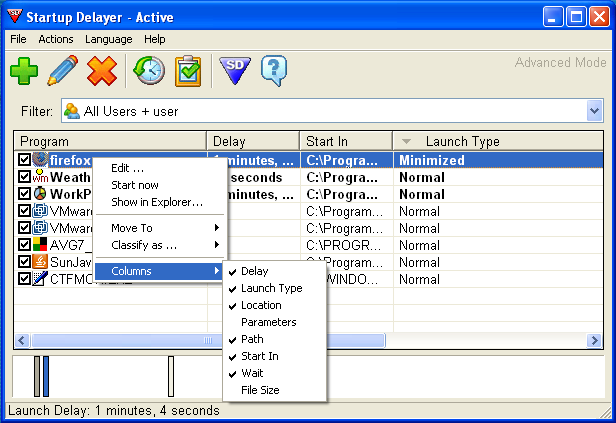Have you ever had a computer that looks like it stalls forever at the Windows Welcome screen? I have. Too many to count. Especially older computers and laptops that do not have Solid State Drive. It’s a pain on the tailbone just from sitting and waiting for all the applications to finish loading :( .
Have you ever had a computer that looks like it stalls forever at the Windows Welcome screen? I have. Too many to count. Especially older computers and laptops that do not have Solid State Drive. It’s a pain on the tailbone just from sitting and waiting for all the applications to finish loading :( .
Smart users will just simply go to msconfig menu to restrict certain programs from running when Windows logs on. However as many ones as you can possibly remove, I’m sure there are still a whole lot of major applications that you cannot or should not remove them from the startup list at all.

As the result, you will have all of these programs fight against one another to get themselves started. Your hard drive have to access multiple files, pulling data all out everywhere simultaneous while the CPU is totally occupied with flood of instructions. This happens before you can even interact with the desktop, that means the more they are the longer it takes to process.
This behavior consumes resources and leaves a heavy footprint on memory since the beginning. It wastes time and energy (system at peak load eats alot more wattage from the wall). Sometimes it can even crash your computer due to internal conflicts. And most of all, it’s very irritating to have a frozen interface right the moment you see it.
To fixing this issue I once recommended to one of my local customers the free software called Startup Delayer by R2 Studios. If you are having the same problem, why not giving it a shot, too?
This freeware allows you to pick and choose any application on your startup list and does what it names already said: delays the program’s turn when windows starts.
This means you can schedule any application in any order from 1, then 2 ,3 and so on.. By loading them in line one after another, each software will have full attention of the system with plenty of resources to finish the process quickly. The whole configuration are also very simple to use.
First off, Startup Delayer will question you how itself should behave, meaning how it should control the startup applications. You can leave it as that by default. On the main menu, you will see the list similar to the picture below.
There are only 2 key notes you need to remember:
- Any program that you right click on and choose “Delayed Selected” will be added onto the Delayed list. Items on Delayed list will run by order number, after Normal Startup finished. Anything else on Normal Startup will be managed by Startup Delayer.
- For both Delayed and Normal Startup list, you also have the personal control on the Automatic Delay and Manual Delay methods shown at the bottom of of the window. The first one tells the Startup Delayer to run the processes when the CPU and Hard Drive have enough resources, while the manual option starts the processes by a fixed timer.
The whole startup now becomes transparent and runs smoothly in the background, giving you back the deserved responsive desktop you should’ve had all along :) !